Easy
Backups have never been so easy. This plugin will manage your backups completely by itself. But if you want, you can also use many ingame commands to manage your backups.
Every server needs backups in case of a data loss/griefing attack/chunk bug or whatever. With ServerBackup your are able to secure your important server files/worlds.
Download v2.10.0(1.18+) Download alt-version(<1.18)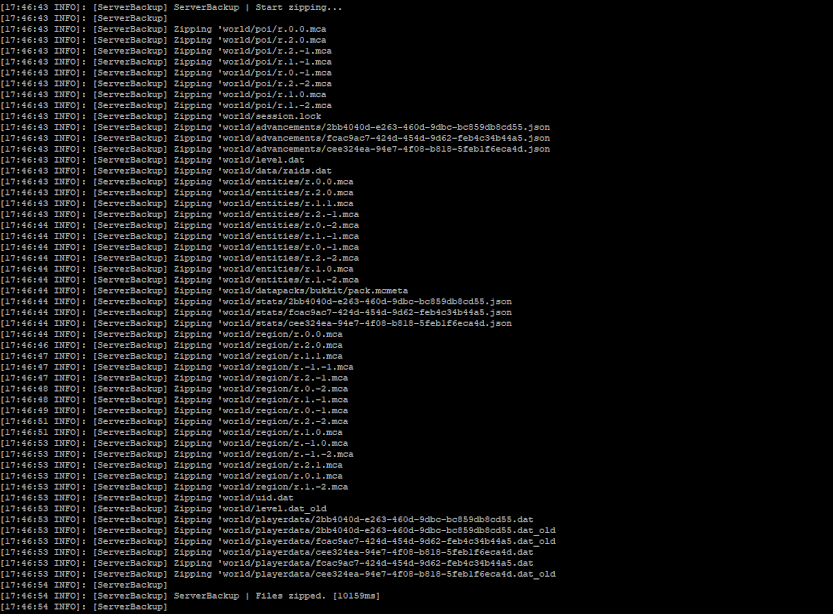
Backups have never been so easy. This plugin will manage your backups completely by itself. But if you want, you can also use many ingame commands to manage your backups.
Thanks to asynchronous tasks, this plugin will not affect your server performance. Every creation of a backup runs independently of the servers main thread.
Using this plugin gives you the privilege of never having to worry about minecraft chunk failures/griefers/data losses again.
There are many features and configurable options that come with this plugin. Here are some of them:
Imagine that everything you, your builders or your players build is gone due to a minecraft chunk failure/a wrong world-edit command or a griefing attack. That's why having backups of your minecraft server is mandatory. This plugin is designed to manage all backup related things for you so you don't have to take care of it.
Don't worry about server lags. If your server is lag-free without this plugin, your server will be lag-free even during a backup creation.
Take a look at the config.yml and you will see that you can customize pretty much anything. These options are mostly self-explanatory, but there are also a lot of information about them in the header of the config file.
With the ftp server feature, you can store your backups on an external ftp server. This is great for protecting your backups from hardware or data center related failures. Thanks to ssl encryption when uploading/downloading files to/from your ftp server, your backups are always safe and not exposed to any 3rd party. Read this documentation if you are interested in using this feature.


With Dynamic Backups you can save a lot of disk space. It is designed to back up only chunks/regions of your Minecraft worlds that may have changed. If the 'DynamicBackup' feature is enabled in the config, the plugin starts to detect chunks which are being entered by players - these chunks will later be backed up.
To differentiate between full Backups and Dynamic Backups, the Dynamic Backups have a "dynamic" tag in their filename.
If you need to use the Backup, just paste all files into your world folder (while your server is stopped). After a restart your world is equal to the world you had at the time of the backup creation and you saved a lot of disk space in this process.
First of all, you can enable the ftp backup feature in the config.yml. Just search for 'Ftp' in the config and set 'UploadBackup' to 'true'.
You have now enabled the ftp feature, but to really use it you need to enter your ftp server details (ip, port, user, password).
I recommend to create an extra user for your backups.
If you don't have a ftp server but a vps / virtual server / root server / dedicated server / ... you must set up a extra ftp server on it,
because sftp (port 22) does not work at the moment.
There are many tutorials on the internet for setting up an ftp server, so please use them as a guide if you need it.
The ftp backup feature is great for redundancy and security of your backups,
because in case of a server failure you still have your backups on the ftp server
(for that the ftp server must run on another server, otherwise it wouldn't make any sense).
If you wish to store your backups only on the ftp server you must set the config option 'DeleteLocalBackup' to 'true'.
This will automatically delete the backup on your minecraft server once the backup has been uploaded to your ftp server
(this is pretty secure, because the plugin double checks if the backup is already existent on the ftp server).
In case you need a backup, you can download it at any time by just using the command "/backup ftp download <backup-file>".


Join the official Discord support server: https://discord.gg/ServerBackup for faster help.
Alternatively, you can send an private message on
spigotmc.org
Support the continuation of this project. Your donation will help me provide new features and future updates. This will help us all keep our servers and backups safe. So thanks to all donators!